How to Install aaPanel Linux Panel
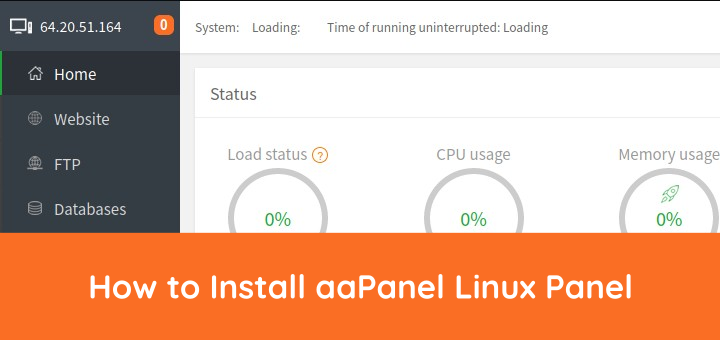
aaPanel is a simple but powerful control panel, can manage the web server through web-base GUI(Graphical User Interface). aaPanel provides the one-click function such as one-click install LNMP/LAMP developing environment and software. aaPanel uses an open source license and can be obtained free of charge.
0.Install aaPanel
Install aaPanel on a clean Linux distribution (CentOS, Ubuntu, Debian), there is no other environment with Apache/Nginx/PHP/MySQL installed.
Install aaPanel on CentOS
1 | yum install -y wget && wget -O install.sh http://www.aapanel.com/script/install_6.0_en.sh && bash install.sh |
Install aaPanel on Ubuntu/Debian
1 | wget -O install.sh http://www.aapanel.com/script/install-ubuntu_6.0_en.sh && bash install.sh |
The question Do you want to install aaPanel to the / www directory now?” (Y / n) is displayed, answer y.
1 2 3 4 5 6 7 8 9 | +---------------------------------------------------------------------- | aaPanel 6.0 FOR CentOS/Ubuntu/Debian +---------------------------------------------------------------------- | Copyright © 2015-2099 BT-SOFT(http://www.aapanel.com) All rights reserved. +---------------------------------------------------------------------- | The WebPanel URL will be http://SERVER_IP:8888 when installed. +---------------------------------------------------------------------- Do you want to install aaPanel to the /www directory now?(y/n): y |
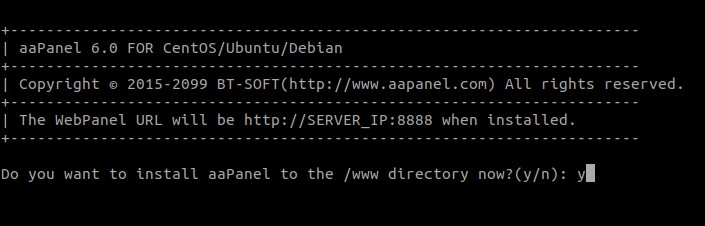
If the aaPanel install is complete and successful, the message Congratulations! Installed successfully! .
1 2 3 4 5 6 7 8 9 10 11 | ================================================================== Congratulations! Installed successfully! ================================================================== aaPanel: http://64.20.51.164:8888/4c63f162 username: 8i9ln96q password: 031e6bb2 Warning: If you cannot access the panel, release the following port (8888|888|80|443|20|21) in the security group ================================================================== Time consumed: 3 Minute! |
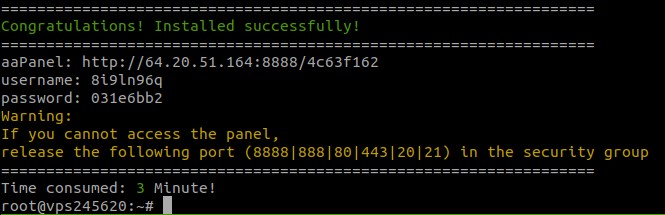
1.Install Web Server
Login to aaPanel
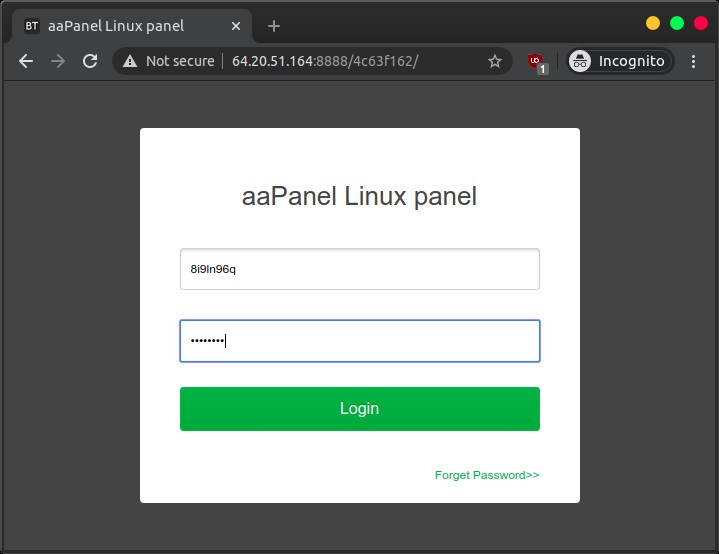
Install the software package, LNMP or LAMP
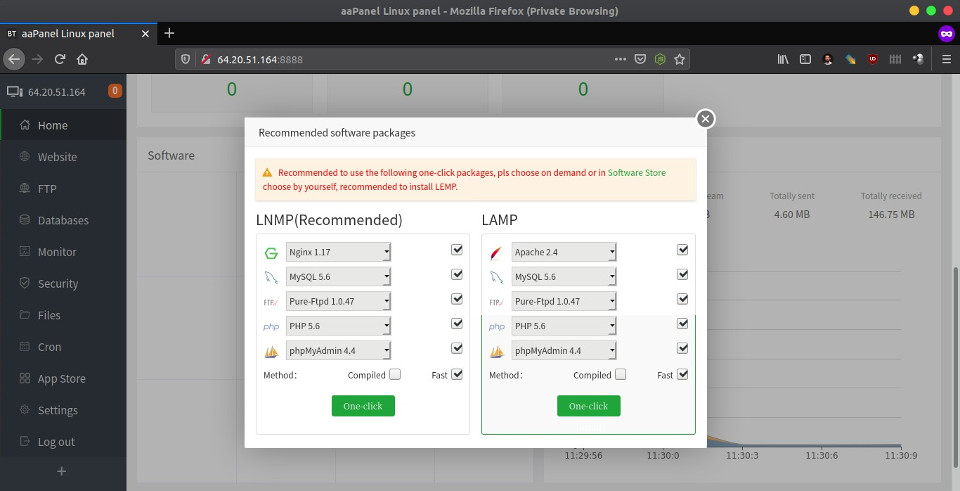
The process of installing a web server
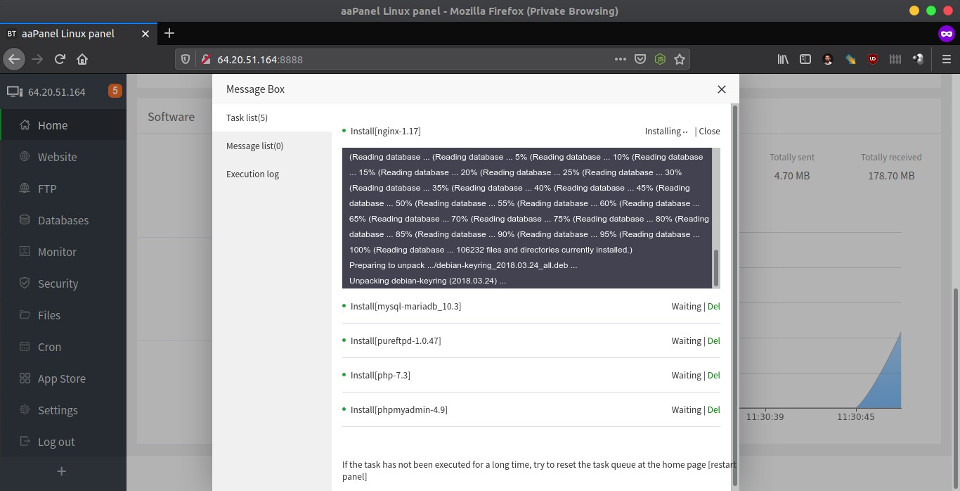
The web server has been installed
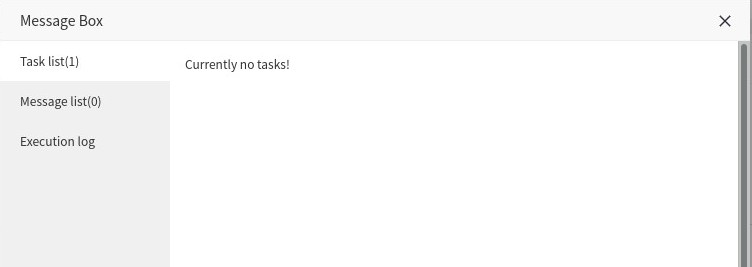
2.Add Site
Before adding a website or hosting a website, the domain has been directed to the server IP (DNS records with type A).
Add a website on aaPanel
- Click Website menu
- Click Add site button
- Insert Domain name
- Click Submit button
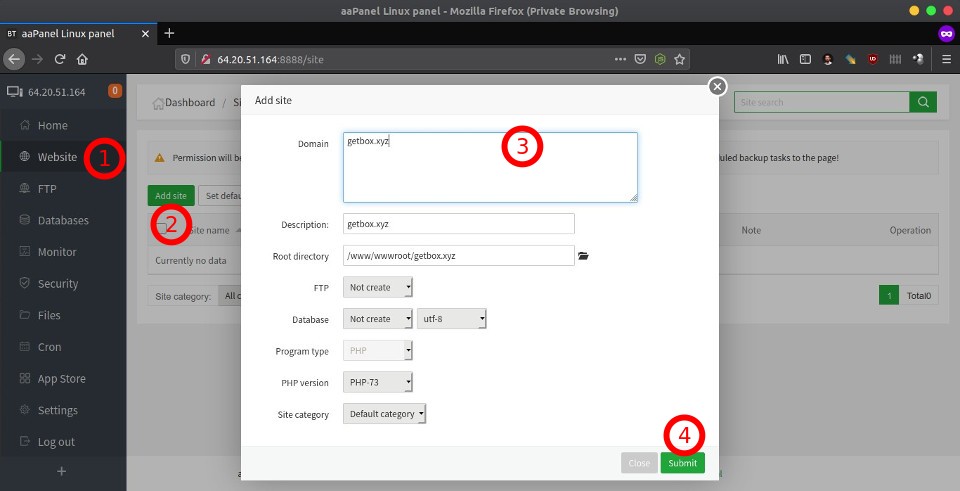
The newly added website can already be accessed
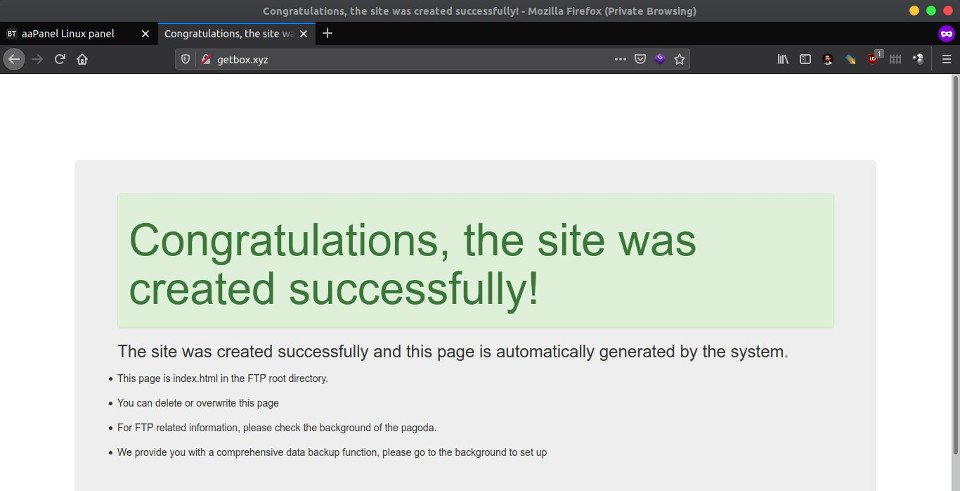
If you found this article helpful and would like to support my work, consider making a donation through PayPal. Your support helps me continue creating useful content and tutorials. Thank you!
Donate via PayPal: https://paypal.me/musaamin

