Cara Install Matomo Analytics di Ubuntu 20.04
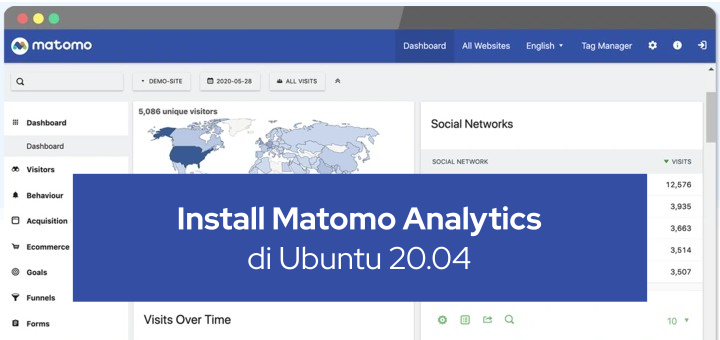
Matomo atau sebelumnya dikenal dengan nama Piwik adalah perangkat lunak open source untuk web analytics, berfungsi untuk melacak pengunjung di website. Matomo dapat menjadi alternatif dari Google Analytics yang menginginkan kendali penuh atas data statistik pengunjung website.
Persyaratan sistem
Untuk menjalankan Matomo membutuhkan persyaratan sistem:
- Web server Apache, Nginx, IIS, dsb
- PHP versi >=5.5.9
- PHP extension pdo, pdo_mysql, atau mysqli
- MySQL versi >=5.5 atau MariaDB
Sistem yang direkomendasikan
Sistem yang direkomendasikan untuk Matomo:
- PHP 7.x yang terbaru
- PHP GD extension untuk generate grafik
- MySQL 5.7+ atau MariaDB
Ukuran server yang direkomendasikan
Ukuran server yang direkomendasikan untuk Matomo:
Tracking 100.000 page views per bulan
- 1 server untuk database dan aplikasi
- 2 CPU, 2GB RAM, 50GB SSD disk
Tracking 1 juta page views per bulan
- 1 server untuk database dan aplikasi
- 4 CPU, 8GB RAM, 250GB SSD disk
Tracking 10 juta page views per bulan
- 1 server aplikasi, 8 CPU, 16GB RAM, 100GB SSD disk
- atau 2 server aplikasi, 4 CPU, 4GB RAM, 100GB SSD disk
- 1 server database, 8 CPU, 16GB RAM, 400GB SSD disk
Tracking 100 juta page views per bulan
- 3 server aplikasi, 16 CPU, 16 RAM, 100GB SSD disk
- 1 server database, 16 CPU, 32GB RAM, 1TB SSD disk
- atau optional 2 server database, satu sebagai replikasi slave
- 1 load balancer
- 1 CDN
Tracking 100 juta page views per bulan
- 3 server aplikasi, 16 CPU, 16GB RAM, 100GB SSD disk
- 2 server database, 16 CPU, 32GB RAM, 1TB SSD disk
- server database replikasi slave
- 1 load balancer
- 1 CDN
Sistem yang digunakan di tutorial
Sistem yang digunakan dalam tutorial ini:
- VPS 1CPU, 2GB RAM, 50GB SSD disk
- Sistem operasi: Ubuntu 20.04
- Web server: Apache
- PHP runtime: PHP 7.4
- Database: MariaDB 10.3
- Subdomain: matomo.defnex.com
- SSL: Let’s Encrypt
- Matomo: Matomo v3.14.0
Install Apache
Install Apache web server.
1 | apt install apache2 -y |
Membuat konfigurasi virtual host untuk matomo.defnex.com.
1 | nano /etc/apache2/sites-available/matomo.defnex.com.conf |
Konfigurasi virtual host.
1 2 3 4 5 6 7 8 9 10 11 | <VirtualHost *:80> ServerName matomo.defnex.com DocumentRoot /var/www/matomo.defnex.com <Directory /var/www/matomo.defnex.com> Options Indexes FollowSymLinks MultiViews AllowOverride All Require all granted </Directory> ErrorLog /var/log/apache2/matomo.defnex.com_error.log CustomLog /var/log/apache2/matomo.defnex.com_access.log combined </VirtualHost> |
Membuat direktori DocumentRoot.
1 | mkdir /var/www/matomo.defnex.com |
Mengaktifkan virtual host.
1 | a2ensite matomo.defnex.com.conf |
Restart Apache.
1 2 | systemctl restart apache2 systemctl status apache2 |
Install Let’s Encrypt SSL
Install certbot untuk sertifikat SSL dari Let’s Encrypt.
1 | snap install --classic certbot |
Melakukan permintaan SSL untuk subdomain matomo.defnex.com.
1 | certbot --apache -d matomo.defnex.com |
Install PHP
Install PHP beserta extension.
1 | apt install php php-common php-curl php-gd php-cli php-mysql php-xml php-mbstring libapache2-mod-php -y |
Restart Apache.
1 | systemctl restart apache2 |
Install MariaDB
Install MariaDB database.
1 | apt install mariadb-server -y |
Mengamankan instalasi MariaDB.
1 2 3 4 5 6 7 8 | mysql_secure_installation Enter current password for root (enter for none): ENTER Set root password? [Y/n] y Remove anonymous users? [Y/n] y Disallow root login remotely? [Y/n] y Remove test database and access to it? [Y/n] y Reload privilege tables now? [Y/n] y |
Login ke MariaDB.
1 | mysql -u root -p |
Membuat database dan user untuk Matomo.
1 2 3 4 5 | CREATE DATABASE matomodb; CREATE USER 'usermatomo'@'localhost' IDENTIFIED BY 'secret'; GRANT ALL PRIVILEGES ON matomodb.* TO 'usermatomo'@'localhost'; FLUSH PRIVILEGES; EXIT |
Install Matomo
Download Matomo.
1 | wget https://builds.matomo.org/matomo.zip |
Extract matomo.zip.
1 2 | apt install unzip -y unzip matomo.zip |
Copy file Matomo ke DocumentRoot.
1 | cp -Rv matomo/* /var/www/matomo.defnex.com |
Ubah ownership DocumentRoot.
1 | chown -R www-data:www-data /var/www/matomo.defnex.com |
Browse https://matomo.defnex.com untuk instalasi dan konfigurasi Matomo.
Klik Next.
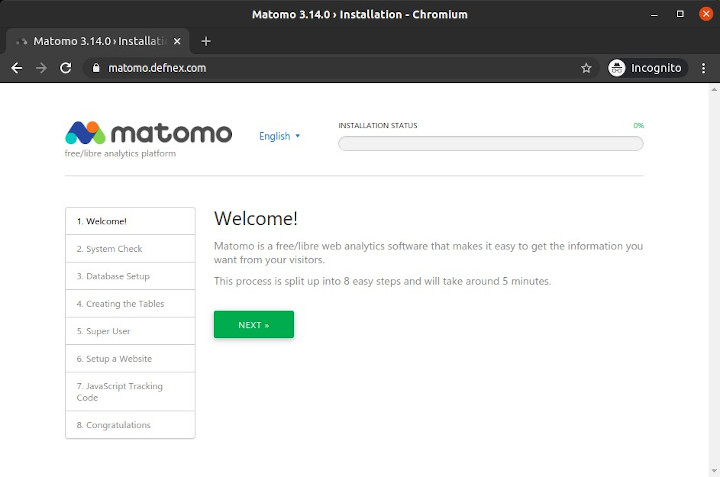
Pemeriksaan sistem, klik Next jika tidak ada masalah.
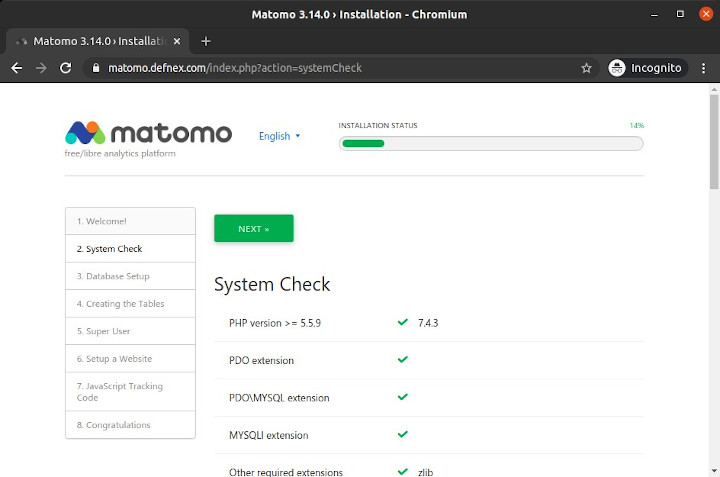
Konfigurasi database, masukkan nama database, username, dan password yang telah dibuat.
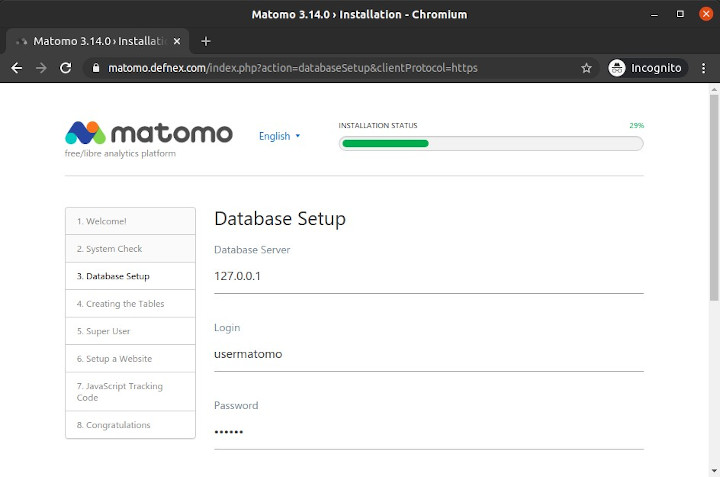
Membuat tabel, klik Next.
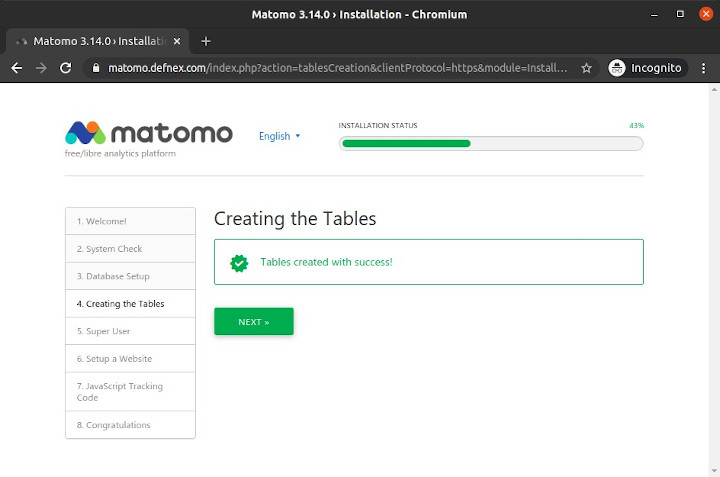
Membuat akun Super User.
Lalu Next.
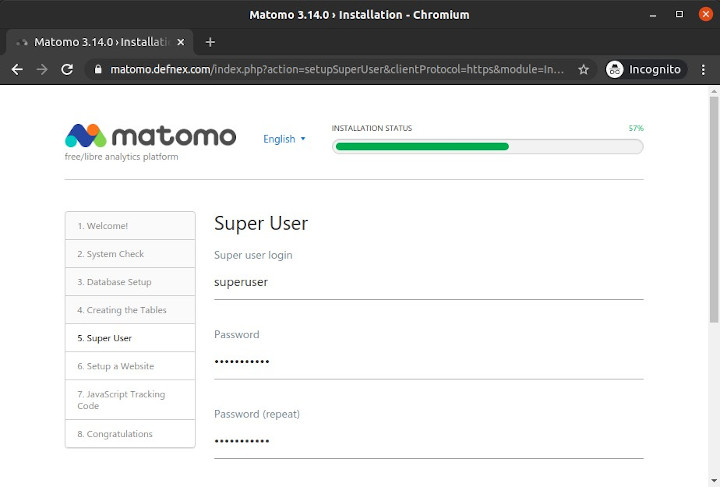
Setup website pertama yang ingin dipantau.
Lalu Next.
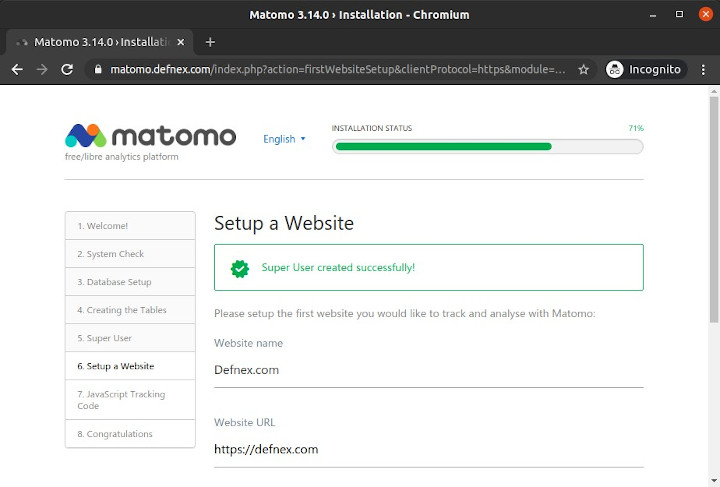
Copy tracking code yang harus dipasang di website.
Lalu Next.
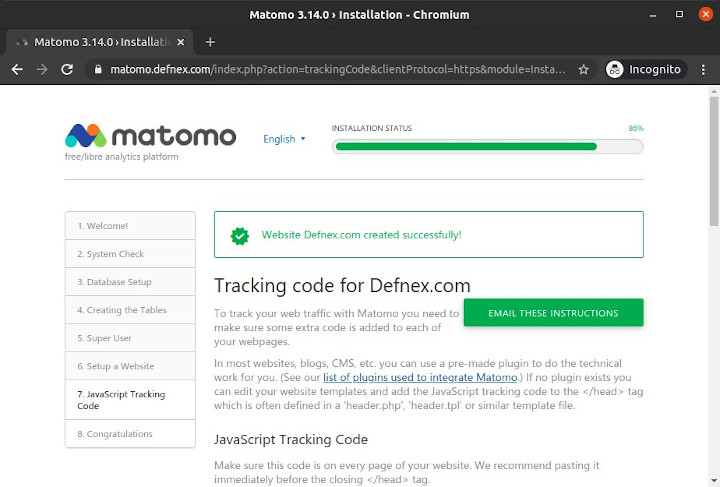
Instalasi Matomo telah selesai.
Klik Continue To Matomo.
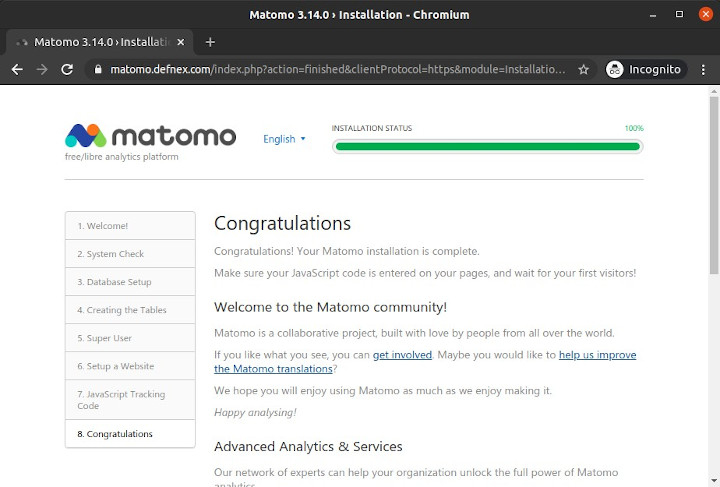
Login menggunakan akun Super User.
Dashboard Matomo.
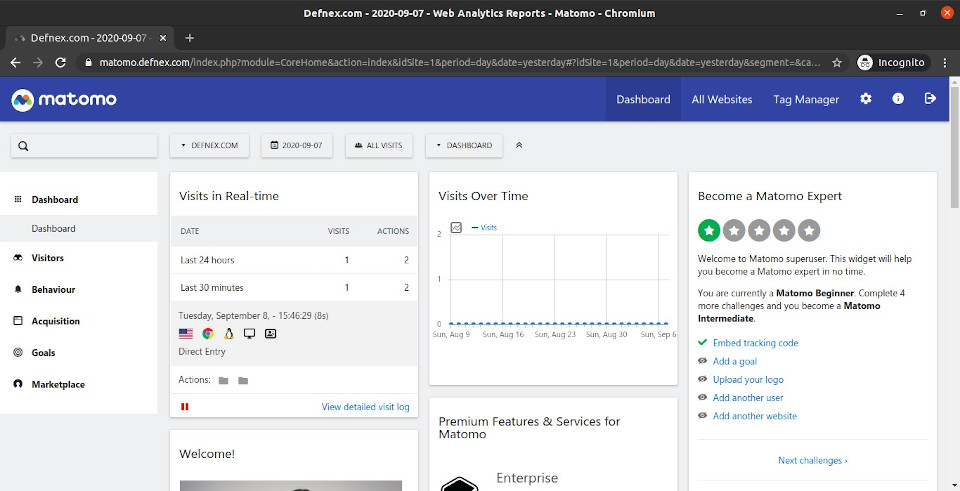
Selamat mencoba 🙂

