Cara Install SSL Let’s Encrypt Wildcard di Nginx + Cloudflare
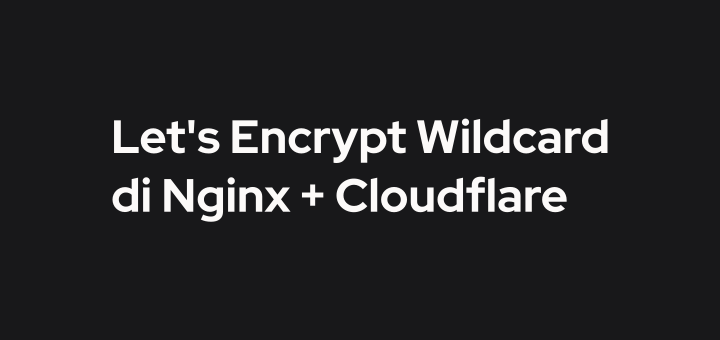
SSL wildcard adalah tipe sertifikat SSL yang dapat digunakan untuk domain dan seluruh subdomainnya. Jadi dengan SSL wildcard kita tidak perlu lagi membuat sertifikat SSL untuk setiap subdomain, cukup satu sertifikat SSL.
SSL yang diterbitkan oleh Let’s Encrypt sudah mendukung wildcard. Tetapi konfigurasi SSL wildcard berbeda dengan non-wildcard, perlu melakukan konfigurasi tambahan di DNS record.
Di bawah ini adalah contoh permintaan SSL untuk domain.com dan www.domain.com yang terpasang di Nginx web server.
1 | certbot --nginx -d domain.com -d www.domain.com |
Install SSL non-wildcard sangat mudah, tetapi ketika ingin install SSL untuk subdomain lain kita harus melakukan permintaan untuk subdomain tersebut.
1 | certbot --nginx -d sub1.domain.com |
certbot memiliki fitur expand di mana kita bisa memperbarui SSL dan memasukkan subdomain yang baru, sehingga cukup menggunakan satu sertifikat SSL saja.
1 | certbot --expand -d domain.com,www.domain.com,sub1.domain.com,sub2.domain.com |
Tetapi expand SSL masih harus dilakukan berulang kali ketika ada subdomain baru yang ingin diinstallkan SSL. Apalagi jika mengimplementasikan dynamic domain di aplikasi, subdomain akan terus bertambah.
Contoh implementasi dynamic domain, setiap user yang terdaftar di aplikasi memiliki halaman profil sendiri yang URL aksesnya menggunakan subdomain. Seperti WordPress multisite tipe subdomain, user1.domain.com, user2.domain.com, dst. User bertambah, subdomain juga bertambah. Sehingga setiap subdomain baru harus diinstallkan SSL.
Jadi solusi untuk masalah seperti ini adalah menggunakan SSL wildcard. Cukup satu SSL yang dapat digunakan untuk domain dan sebanyak apapun subdomainnya.
Tutorial Environment
Spesifikasi dan konfigurasi yang digunakan di tutorial ini:
- Server: VPS Ubuntu 20.04
- IP server: 188.166.229.126
- Web server: Nginx
- SSL: Let’s Encrypt
- Domain: domain.com, sub.domain.com
- DNS server: Cloudflare
DNS Record
Login Cloudflare, arahkan domain ke IP server terlebih dahulu dengan melakukan konfigurasi DNS record. DNS record yang terpasang harus DNS only, karena ingin menggunakan SSL dari Let’s Encrypt.
- Type = A, Name = domain.com, Target = 188.166.229.126
- Type = CNAME, Name = www, Target = domain.com
- Type = CNAME, Name = sub, Target = domain.com
Cloudflare API Token
Klik My Profile->API Tokens->Create Token.
Klik Use template (Edit zone DNS).
Zone Resources, pilih domain yang mau digunakan atau diatur DNS recordnya.
Client IP Address Filtering, Is in, Value masukkan IP server.
Lalu Continue to summary, Create Token.
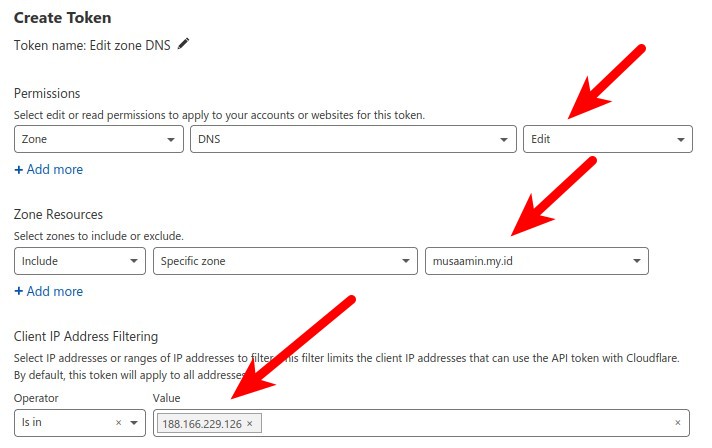
Copy API token yang ditampilkan.
Untuk menguji API token copy perintah CURL dan jalankan di server. Jika berhasil, ditampilkan pesan This API Token is valid and active. Jika gagal, Invalid format for Authorization header.
Klik View all API tokens untuk menampilkan daftar API token.
Klik Roll untuk menampilkan kembali API token.
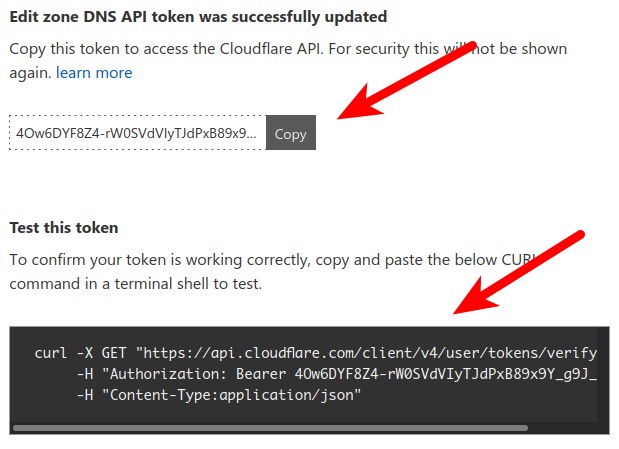
Login SSH ke server.
Membuat folder dan file untuk menyimpan Cloudflare API token.
1 2 3 4 5 | mkdir /root/.secrets chmod 700 /root/.secrets touch /root/.secrets/cloudflare.ini chmod 600 /root/.secrets/cloudflare.ini nano /root/.secrets/cloudflare.ini |
Masukkan konfigurasi API token.
1 | dns_cloudflare_api_token=PASTE_API_TOKEN |
Install certbot
Install certbot via snap.
1 2 3 4 | snap install --classic certbot ln -s /snap/bin/certbot /usr/bin/certbot snap set certbot trust-plugin-with-root=ok snap install certbot-dns-cloudflare |
Request SSL
Melakukan permintaan SSL dengan melakukan verifikasi domain di DNS Cloudflare.
1 2 3 4 5 | certbot certonly \ --dns-cloudflare \ --dns-cloudflare-credentials /root/.secrets/cloudflare.ini \ -d domain.com \ -d *.domain.com |
Masukkan alamat email untuk menerima notifikasi ketika SSL akan habis masa berlakunya, perlu dilakukan pembaruan SSL.
1 2 | Enter email address (used for urgent renewal and security notices) (Enter 'c' to cancel): saya@email.com |
Jawab ‘Y (Yes)’ untuk menyetujui Terms of Service.
1 2 3 4 5 | Please read the Terms of Service at https://letsencrypt.org/documents/LE-SA-v1.2-November-15-2017.pdf. You must agree in order to register with the ACME server. Do you agree? - - - - - - - - - - - - - - - - - - - - - - - - - - - - - - - - - - - - - - - - (Y)es/(N)o: Y |
Jawab ‘N (No)’ jika tidak ingin dikirimkan informasi ke email.
1 2 3 4 5 6 7 | Would you be willing, once your first certificate is successfully issued, to share your email address with the Electronic Frontier Foundation, a founding partner of the Let's Encrypt project and the non-profit organization that develops Certbot? We'd like to send you email about our work encrypting the web, EFF news, campaigns, and ways to support digital freedom. - - - - - - - - - - - - - - - - - - - - - - - - - - - - - - - - - - - - - - - - (Y)es/(N)o: N |
Permintaan SSL berhasil, tersimpan di folder /etc/letsencrypt.
1 2 3 4 | Successfully received certificate. Certificate is saved at: /etc/letsencrypt/live/domain.com/fullchain.pem Key is saved at: /etc/letsencrypt/live/domain.com/privkey.pem This certificate expires on 2021-09-24. |
Pengujian
Install Nginx web server.
1 | apt install nginx -y |
Membuat konfigurasi server block untuk domain.com.
1 | nano /etc/nginx/conf.d/domain.com.conf |
Masukkan konfigurasi server block domain.com.
1 2 3 4 5 6 7 8 9 10 11 12 13 14 15 16 17 18 19 20 21 22 | server { listen 443 ssl http2; server_name domain.com www.domain.com; root /var/www/domain.com; index index.html index.htm; ssl_certificate /etc/letsencrypt/live/domain.com/fullchain.pem; ssl_certificate_key /etc/letsencrypt/live/domain.com/privkey.pem; location / { try_files $uri $uri/ =404; } access_log /var/log/nginx/domain.com_access.log; error_log /var/log/nginx/domain.com_error.log warn; } server { listen 80; server_name domain.com www.domain.com; return 301 https://domain.com$request_uri; } |
Membuat konfigurasi server block untuk sub.domain.com.
1 | nano /etc/nginx/conf.d/sub.domain.com.conf |
Masukkan konfigurasi server block sub.domain.com dengan tetap memakai sertifikat SSL yang sama dengan domain utama.
1 2 3 4 5 6 7 8 9 10 11 12 13 14 15 16 17 18 19 20 21 22 | server { listen 443 ssl http2; server_name sub.domain.com; root /var/www/sub.domain.com; index index.html index.htm; ssl_certificate /etc/letsencrypt/live/domain.com/fullchain.pem; ssl_certificate_key /etc/letsencrypt/live/domain.com/privkey.pem; location / { try_files $uri $uri/ =404; } access_log /var/log/nginx/sub.domain.com_access.log; error_log /var/log/nginx/sub.domain.com_error.log warn; } server { listen 80; server_name sub.domain.com; return 301 https://sub.domain.com$request_uri; } |
Membuat folder document root dan file index.html.
1 2 3 4 | cd /var/www mkdir domain.com sub.domain.com echo "domain.com" > domain.com/index.html echo "sub.domain.com" > sub.domain.com/index.html |
Restart nginx service.
1 2 | systemctl restart nginx systemctl status nginx |
Tes browse https://domain.com dan https://sub.domain.com.
Selamat mencoba 🙂


Saya pakai cara merubah www menjadi * di blok server dan meminta ulang ssl certbot and its work,
Apakah ada pengaruh tertentunya mas? Atau sebenarnya sama saja?
Memakai karakter * berarti wildcard, jadi bisa untuk semua subdomainnya, *.domain.com
misalkan saya mengunakan load balancer bagimana cara ssl certificate
server mana yang harus saya install ssl
node 1 atau node 2 atau server load balancer nya?
install SSL di Load Balancer
Apakah dengan cara ini IP Address asli dari web kita tetap tercover menjadi ip dari cloudflare atau jadi kelihatan?
Bagaimana caranya agar IP Addressnya tetap tercover menjadi ip addressnya cloudflare karena diubah menjadi DNS Only?
proxy cloudflare harus diaktifkan jika ingin IP cloudflare yang terbaca