Cara Install LEMP Server (Nginx, MariaDB, PHP, phpMyAdmin) di Ubuntu
Install Nginx
Perintah install nginx
1 | sudo apt-get install nginx |
Jalankan serive nginx
1 | sudo service nginx start |
Test di browser dengan mengakses http://localhost atau http://IP-ADDRESS
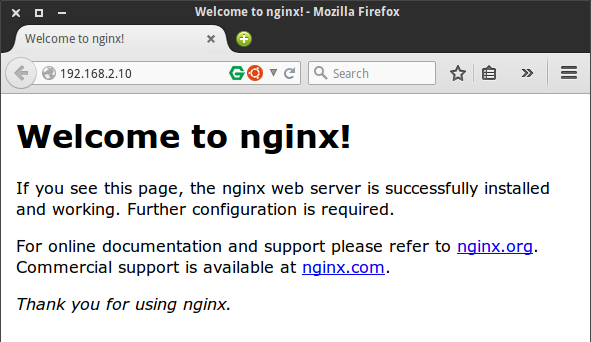
Konfigurasi virtual host, buka file /etc/nginx/sites-available/default
1 | sudo nano /etc/nginx/sites-available/default |
Cari baris
1 2 3 4 5 6 | server { listen 80 default_server; listen [::]:80 default_server ipv6only=on; root /usr/share/nginx/html; index index.html index.htm; |
root : document root directory, biasanya kalau memakai Apache lokasinya di /var/www/
index : file yang menjadi index pada directory atau file yang pertama dibaca dalam directroy. tambahkan index.php
1 | index index.php index.html index.htm; |
Selanjutnya untuk pembacaan file .php, cari baris location ~ .php. Lepas tanda komentar seperti pada kode dibawah ini.
1 2 3 4 5 6 7 8 9 10 11 12 | location ~ .php$ { try_files $uri =404; ---------> Tambahkan baris ini fastcgi_split_path_info ^(.+.php)(/.+)$; # # NOTE: You should have "cgi.fix_pathinfo = 0;" in php.ini # # # With php5-cgi alone: # fastcgi_pass 127.0.0.1:9000; # # With php5-fpm: fastcgi_pass unix:/var/run/php5-fpm.sock; fastcgi_index index.php; include fastcgi.conf; } |
Uji coba konfigurasi nginx
1 | sudo nginx -t |
Hasilnya
1 2 | nginx: the configuration file /etc/nginx/nginx.conf syntax is ok nginx: configuration file /etc/nginx/nginx.conf test is successful |
Restart nginx
1 | sudo service nginx restart |
Install PHP
1 | sudo apt-get install php5 php5-fpm php5-mysql |
Konfigurasi PHP, buka file php.ini
1 | sudo nano /etc/php5/fpm/php.ini |
Cari baris cgi.fix_pathinfo=1, lepas komentar dan ubah nilainya menjadi 0
1 | cgi.fix_pathinfo=0 |
Restart fpm service
1 | sudo service php5-fpm restart |
Uji coba file PHP
1 | sudo nano /usr/share/nginx/html/test.php |
Masukkan kode phpinfo
1 | <?php phpinfo(); ?> |
Akses http://localhost/test.php, hasilnya
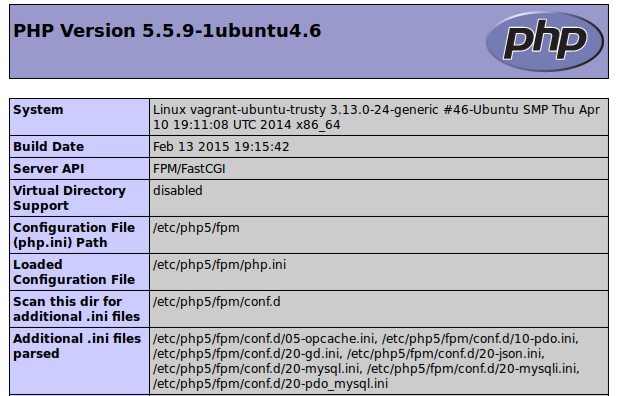
Install MariaDB
1 | sudo apt-get install mariadb-server mariadb-client |
Masukkan password user root database
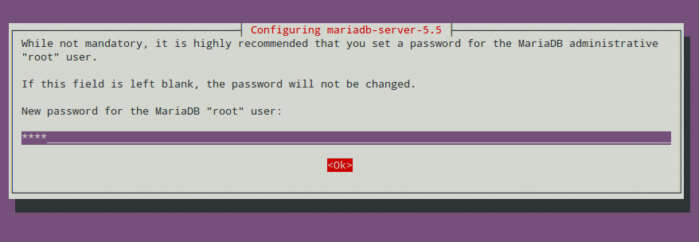
Ulangi password
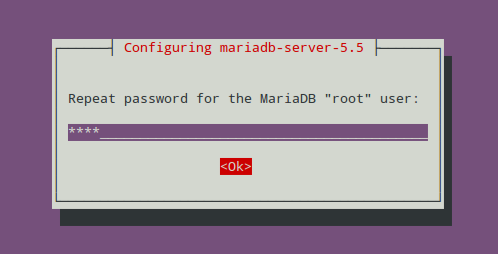
Uji coba login ke MariaDB
1 2 3 4 5 6 7 8 9 10 11 | mysql -u root -p Enter password: Welcome to the MariaDB monitor. Commands end with ; or g. Your MariaDB connection id is 56 Server version: 5.5.41-MariaDB-1ubuntu0.14.04.1 (Ubuntu) Copyright (c) 2000, 2014, Oracle, MariaDB Corporation Ab and others. Type 'help;' or 'h' for help. Type 'c' to clear the current input statement. MariaDB [(none)]> |
Install phpMyAdmin
1 | sudo apt-get install phpmyadmin |
Pilih Yes
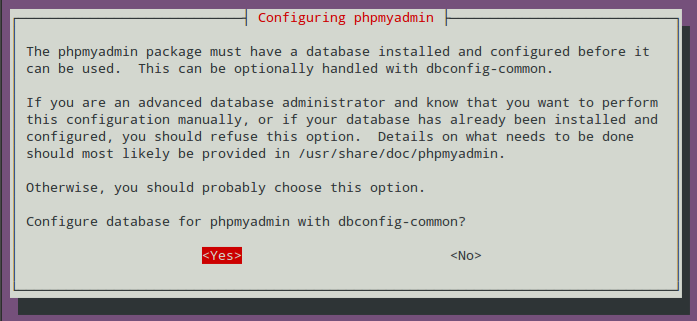
Pilih saja apache2, nanti dikonfigurasi agar terhubung ke nginx
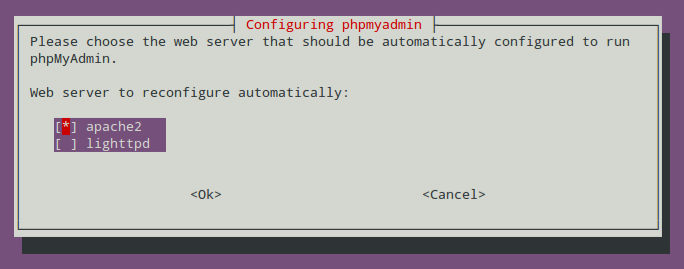
Masukkan password database administrative user
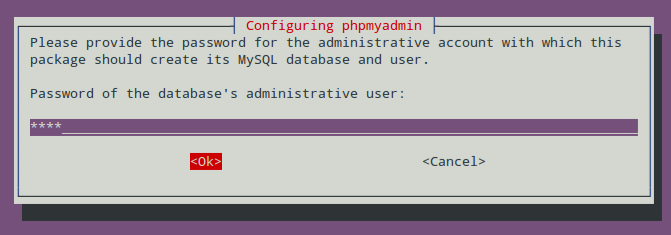
Masukkan password untuk phpMyAdmin
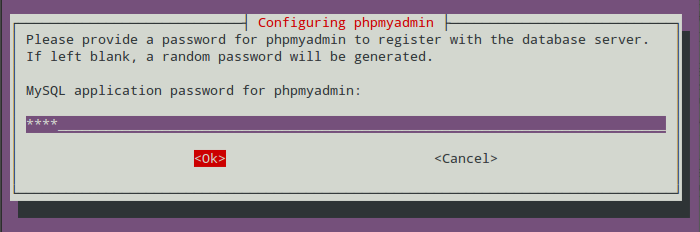
Ulangi password
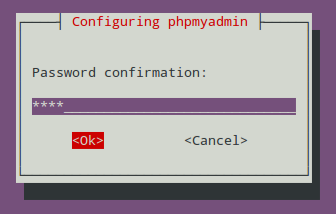
Buat link agar terhubung ke folder nginx
1 | sudo ln -s /usr/share/phpmyadmin/ /usr/share/nginx/html |
Uji coba masuk ke phpMyadmin, http://localhost/phpmyadmin
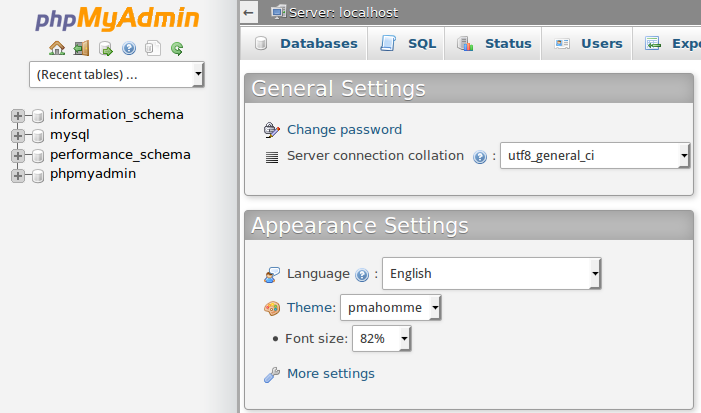
selamat mencoba 🙂

