Cara Install Apache di FreeBSD

Seri tutorial FreeBSD kali ini membahas tentang cara install Apache di FreeBSD dan akan berlanjut dengan install PHP, MariaDB dan WordPress.
Instalasi
Install paket apache24
1 | # pkg install apache24 |
Enable service dengan menggunakan perintah sysrc. Perintah ini mengubah isi file /etc/rc.conf.
1 | # sysrc apache24_enable="yes" |
Jalankan service apache24
1 | # service apache24 start |
Pengujian akses http://IP_SERVER
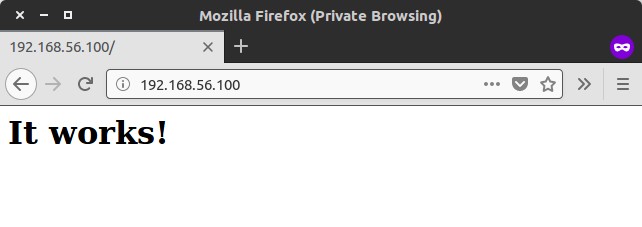
Lokasi file konfigurasi Apache di /usr/local/etc/apache24.
File konfigurasi Apache di /usr/local/etc/apache24/httpd.conf.
Lokasi webroot directory Apache di /usr/local/www/apache24/data/.
Membuat VirtualHost
Sebelumnya saya sudah mengubah file /etc/hosts pada Linux desktop client agar pada saat mengakses http://freebsd.ap mengarah ke IP server 192.168.56.100. Untuk client versi Windows, ubah file hosts di c:\Windows\System32\Drivers\etc\hosts.
1 | # nano /etc/hosts |
Tambahkan
1 | 192.168.56.100 freebsd.ap |
Selanjutnya membuat webroot directory untuk virtualhost di folder /home/user.
1 2 3 4 5 | $ cd $ mkdir -p /public_html/freebsd.ap $ cd public_html # chmod -R 775 freebsd.ap # chown -R $USER:www freebsd.ap |
Ubah file httpd.conf agar file konfigurasi virtual host httpd-vhosts dijalankan.
1 | # nano /usr/local/etc/apache24/httpd.conf |
Lepas tanda # pada baris kode Include etc/apache24/extra/httpd-vhosts.conf.
1 | Include etc/apache24/extra/httpd-vhosts.conf |
Lakukan konfigurasi virtual host
1 | # nano /usr/local/etc/apache24/extra/httpd-vhosts.conf |
Hapus satu contoh konfigurasi virtual host, lalu ubah menjadi
1 2 3 4 5 6 7 8 9 10 11 12 13 | <VirtualHost *:80> ServerAdmin webmaster@freebsd.ap DocumentRoot "/home/user/public_html/freebsd.ap" ServerName freebsd.ap ServerAlias www.freebsd.ap ErrorLog "/var/log/apache_freebsd.ap-error_log" CustomLog "/var/log/apache_freebsd.ap-access_log" common <Directory /home/user/public_html/freebsd.ap> Order allow,deny Allow from all Require all granted </Directory> </VirtualHost> |
Restart service apache24
1 | # service apache24 restart |
Pengujian konfigurasi dengan mengakses http://freebsd.ap
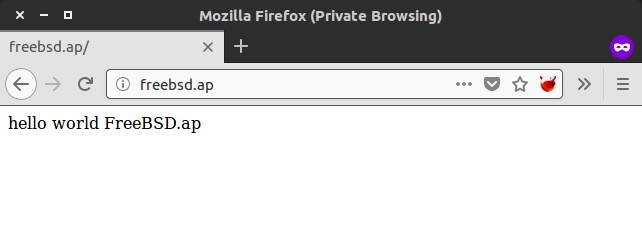
Bersambung ke tutorial berikutnya instalasi PHP di FreeBSD.
selamat mencoba 🙂

