Easy Way to Install Faster and Secure WordPress on Ubuntu
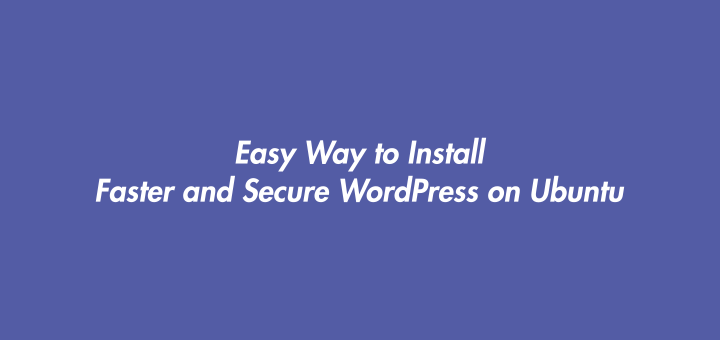
To install WordPress on an Ubuntu server many steps must be done. Starting from installing the web server, PHP engine, database, and WordPress itself. To be more secure we need to install SSL for example SSL from Let’s Encrypt. Meanwhile, to speed up WordPress access speed we add a cache like Redis cache. Finally install a monitoring system to monitor server performance.
All the steps to install and configure WordPress certainly takes quite a long time. Not to mention if something goes wrong in the configuration. To simplify and speed up the installation and deployment of WordPress we can use the DevOps tool for WordPress called WordOps.
0.About WordOps
WordOps is an essential tool set that eases WordPress site and server administration. WordOps provide the ability to deploy a blazing fast and secured WordPress with Nginx by using simple and easy to remember commands. Forked from EasyEngine v3, it’s already much more than an up-to-date version of EEv3 with several new features including Let’s Encrypt wildcard SSL certificates with DNS API validation support, Linux kernel optimizations or a new custom Nginx package with TLS v1.3 and Cloudflare HTTP/2 HPACK support.
Key Features
- Easy to install: One step automated installer with migration from EasyEngine v3 support
- Fast deployment: Fast and automated WordPress, Nginx, PHP, MySQL & Redis installation
- Custom Nginx build: Nginx 1.16.1 – TLS v1.3 Cloudflare HTTP/2 HPACK & Brotli support
- Secured: Hardened WordPress security with strict Nginx location directives
- Powerful: Optimized Nginx configurations with multiple cache backends support
- SSL/TLS: Domain, Subdomain & Wildcard Let’s Encrypt SSL certificates handled by acme.sh
- Monitoring: Live Nginx vhost traffic with ngx_vts and server monitoring with Netdata
- Modern: Strong ciphers_suite, modern TLS protocols and HSTS support (Grade A+ on ssllabs)
Stacks
- Nginx: Nginx v1.16.1 with TLS v1.3, Cloudflare HTTP/2 HPACK and Brotli support
- PHP: PHP-FPM 7.2 & 7.3
- MariaDB: MariaDB Server 10.3 with mariadb-backup for non-blocking database dump
- Redis: Redis-server 5.0 for WordPress full-page cache and object-cache
- WP-CLI: WP-CLI for WordPress setup and plugins pre-configuration
- Netdata: Netdata for real-time Nginx, PHP-FPM, MySQL & Redis monitoring
- Git: Git for configuration versioning with rollback if needed
- phpMyAdmin: phpMyAdmin for MySQL databases management, Adminer also available
1.Requirements
Hardware
- Minimum: 100MB Storage 512MB RAM
- Recommended: Multi-core CPU, 20GB SSD Storage, 2GB RAM
Software
The following operating systems are supported:
- Ubuntu: 16.04 LTS x86_64, 18.04 LTS x86_64, 19.04 x86_64
- Debian: 9 x86_64, 10 x86_64
- Raspbian: 9 armv7, 10 armv7
2.Install WordOps
Download installer script and run it.
1 | wget -qO wo wops.cc && sudo bash wo |
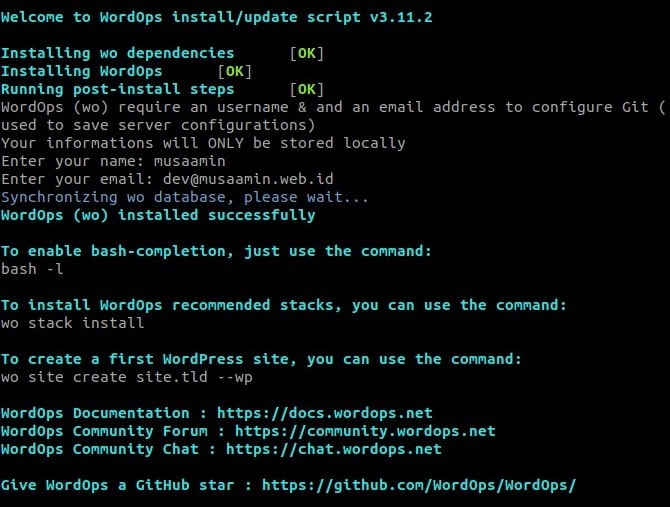
Enable bash-completion.
1 | source /etc/bash_completion.d/wo_auto.rc |
Install main stack.
1 | wo stack install |
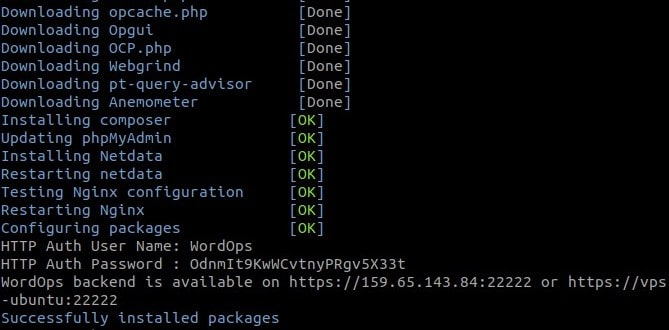
Save your username and password to login to the WordOps dashboard.
3.Install WordPress site
Install WordPress for the laradev.web.id domain.
1 | wo site create laradev.web.id --wp |
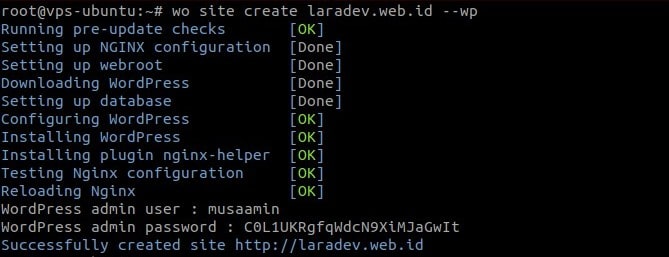
Save your username and password to login to the WordPress dashboard.
Test the results of the install by browsing the domain.
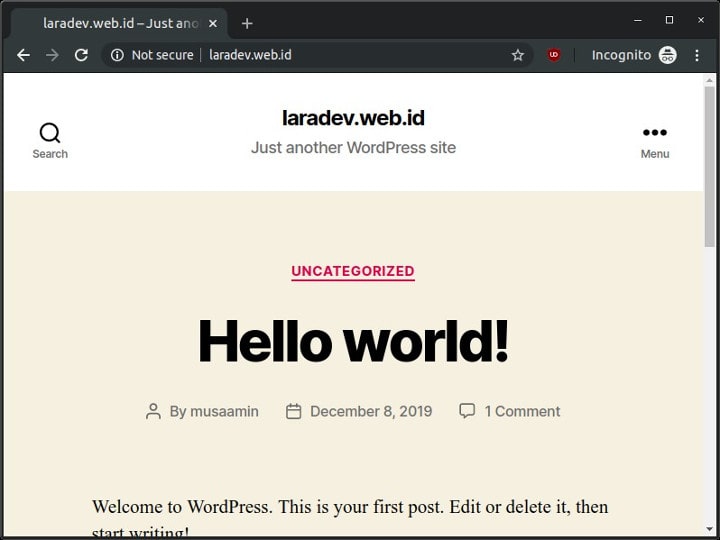
4.Update WordPress site
Install SSL certificate (HTTPS)
Because it’s still HTTP, secure the website by adding SSL (HTTPS).
1 | wo site update laradev.web.id --le |
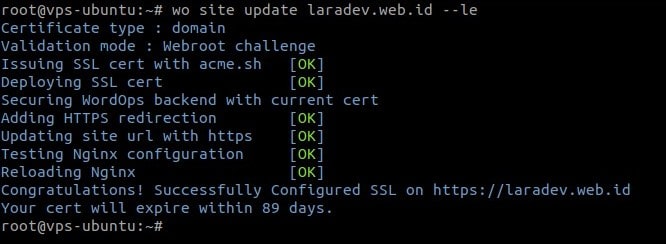
Browse the domain to test the HTTPS protocol. The website must redirect automatically from HTTP to HTTPS.
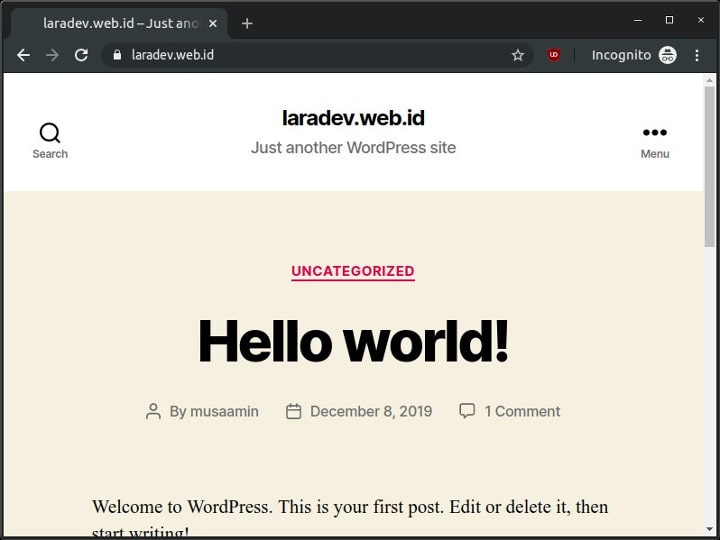
Install Redis cache
To speed up website access install Redis cache.
1 | wo site update laradev.web.id --wpredis |
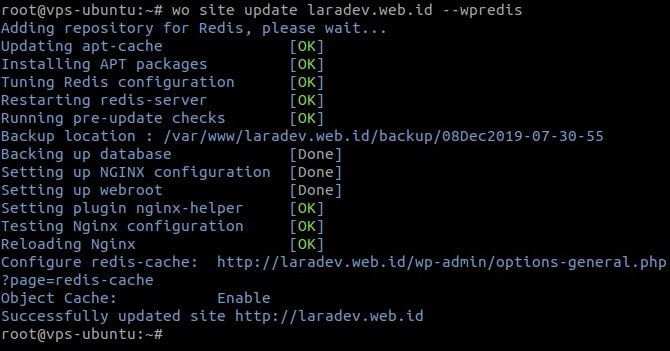
Redis service verification.
1 | netstat -tulpn | grep redis |

Check the Redis configuration in the WordPress dashboard, Settings-> Nginx helper.
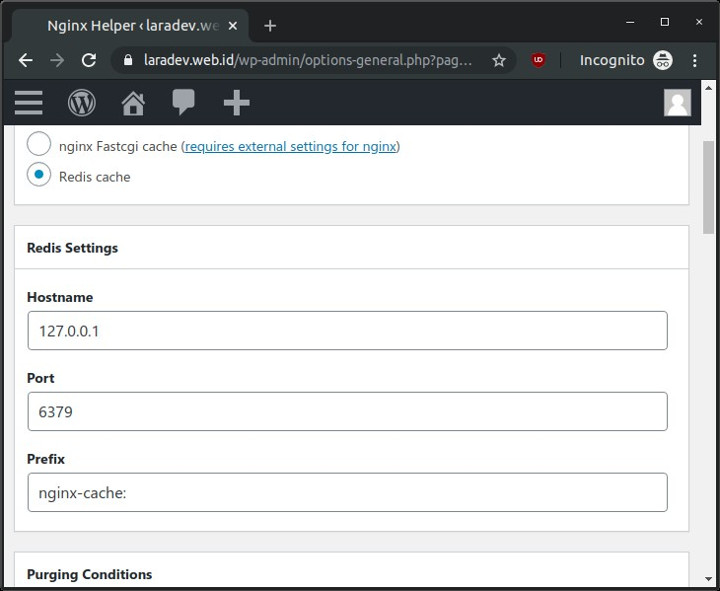
5.WordOps Dashboard
Login to WordOps dashboard for system monitoring.
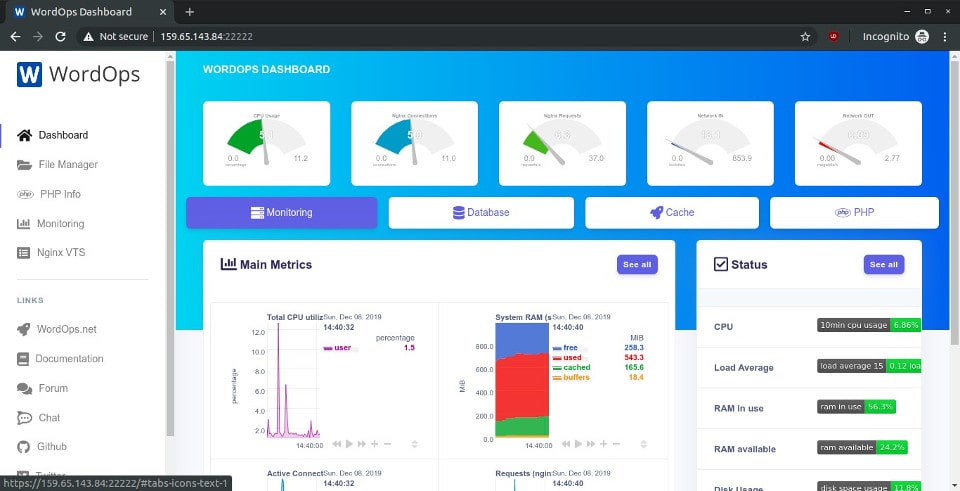
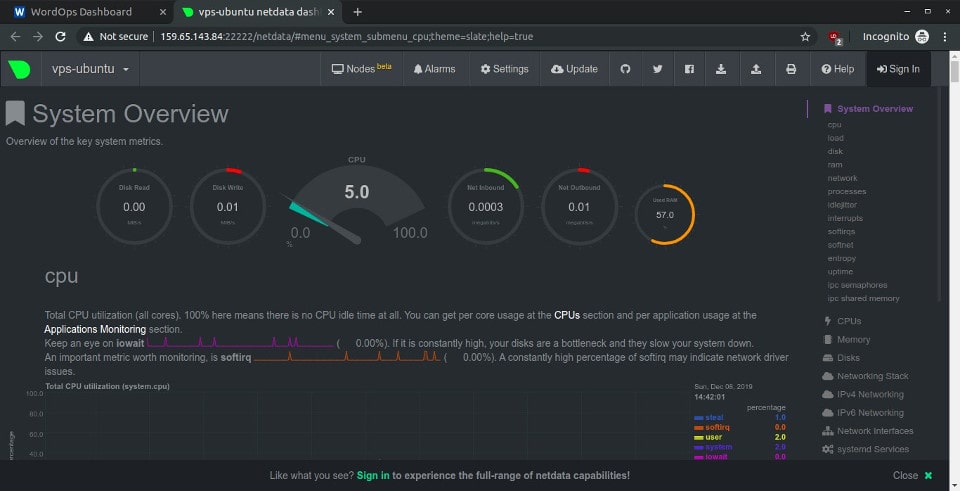
6.Useful links
- Project site: https://wordops.net
- Github repository: https://github.com/WordOps/WordOps
- Forum: https://community.wordops.net/
- Documentation: https://docs.wordops.net/
- Twitter: https://twitter.com/WordOps_
- Mastodon: https://mastodon.top/@WordOps
If you found this article helpful and would like to support my work, consider making a donation through PayPal. Your support helps me continue creating useful content and tutorials. Thank you!
Donate via PayPal: https://paypal.me/musaamin


untuk brotli nya gimana cara aktivasi nya ya pak?
menurut faq wordops
mv /etc/nginx/conf.d/brotli.conf.disabled /etc/nginx/conf.d/brotli.confwo stack restart --nginx
1.cara instal ioncube di wordops gmna om ?
2.cara pindah dari wordops ke shared host tata caranya gmna om?
1. coba baca tutorial install ionCube di Ubuntu 18.04, sesuaikan dgn direktori Nginx di WordOps.
2. ada yang pakai plugin backup, bisa juga manual backup file dan db.
Terima kasih dan apa pendapat Anda tentang SlickStack jika dibandingkan dengan EasyEngine atau WordOps?
belum pernah mencoba SlickStack, baru tahu juga. info dari web resminya, sekilas SlickStack memiliki fitur lebih banyak dibandingkan tool sejenis. menarik untuk dioprek.