Vi, Text Editor di Linux
Vi/Vim (Vi Improved) adalah text editor yang tersedia di semua distro Linux. Berbeda dengan Nano, pada beberapa distro Linux tidak langsung tersedia dan harus menginstallnya terlebih dahulu bila ingin menggunakannya. Jika ingin menjadi system administrator berbasis Linux text editor Vi wajib diketahui penggunaannya. Selain itu Vi juga banyak digunakan sebagai source code editor oleh programer.
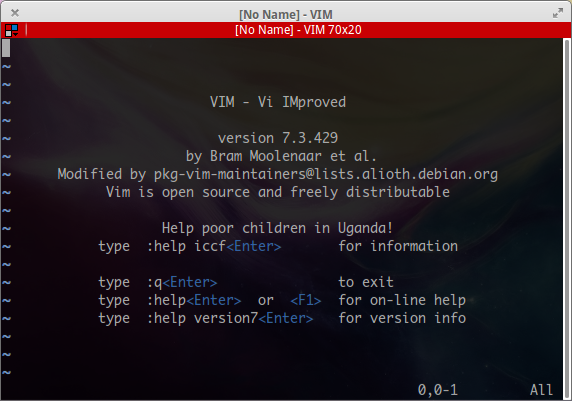
Pada Vi terdapat 2 mode utama yaitu Mode Command untuk memasukkan perintah dan Mode Insert untuk memasukkan teks. Untuk masuk ke Mode Insert tekan i, akan tampil keterangan pada kiri bawah INSERT. Sedangkan untuk masuk ke Mode Command tekan tombol Escape (ESC).
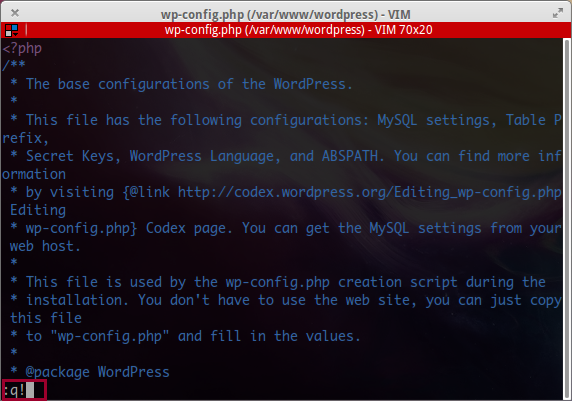
Di bawah ini beberapa daftar perintah pada Vi yang saya ambil dari worldtimzone.com/res/vi.html.
Cursor movement
- h – move left
- j – move down
- k – move up
- l – move right
- w – jump by start of words (punctuation considered words)
- W – jump by words (spaces separate words)
- e – jump to end of words (punctuation considered words)
- E – jump to end of words (no punctuation)
- b – jump backward by words (punctuation considered words)
- B – jump backward by words (no punctuation)
- 0 – (zero) start of line
- ^ – first non-blank character of line
- $ – end of line
- G – Go To command (prefix with number – 5G goes to line 5)
Note: Prefix a cursor movement command with a number to repeat it. For example, 4j moves down 4 lines.
Insert Mode – Inserting/Appending text
- i – start insert mode at cursor
- I – insert at the beginning of the line
- a – append after the cursor
- A – append at the end of the line
- o – open (append) blank line below current line (no need to press return)
- O – open blank line above current line
- ea – append at end of word
- Esc – exit insert mode
Editing
- r – replace a single character (does not use insert mode)
- J – join line below to the current one
- cc – change (replace) an entire line
- cw – change (replace) to the end of word
- c$ – change (replace) to the end of line
- s – delete character at cursor and subsitute text
- S – delete line at cursor and substitute text (same as cc)
- xp – transpose two letters (delete and paste, technically)
- u – undo
- . – repeat last command
Marking text (visual mode)
- v – start visual mode, mark lines, then do command (such as y-yank)
- V – start Linewise visual mode
- o – move to other end of marked area
- Ctrl+v – start visual block mode
- O – move to Other corner of block
- aw – mark a word
- ab – a () block (with braces)
- aB – a {} block (with brackets)
- ib – inner () block
- iB – inner {} block
- Esc – exit visual mode
Visual commands
- > – shift right
- < - shift left
- y – yank (copy) marked text
- d – delete marked text
- ~ – switch case
Cut and Paste
- yy – yank (copy) a line
- 2yy – yank 2 lines
- yw – yank word
- y$ – yank to end of line
- p – put (paste) the clipboard after cursor
- P – put (paste) before cursor
- dd – delete (cut) a line
- dw – delete (cut) the current word
- x – delete (cut) current character
Exiting
- :w – write (save) the file, but don’t exit
- :wq – write (save) and quit
- :q – quit (fails if anything has changed)
- :q! – quit and throw away changes
Search/Replace
- /pattern – search for pattern
- ?pattern – search backward for pattern
- n – repeat search in same direction
- N – repeat search in opposite direction
- :%s/old/new/g – replace all old with new throughout file
- :%s/old/new/gc – replace all old with new throughout file with confirmations
Working with multiple files
- :e filename – Edit a file in a new buffer
- :bnext (or :bn) – go to next buffer
- :bprev (of :bp) – go to previous buffer
- :bd – delete a buffer (close a file)
- :sp filename – Open a file in a new buffer and split window
- ctrl+ws – Split windows
- ctrl+ww – switch between windows
- ctrl+wq – Quit a window
- ctrl+wv – Split windows vertically
selamat mencoba 🙂

