Cara Install WordPress dengan Apache di Ubuntu 20.04
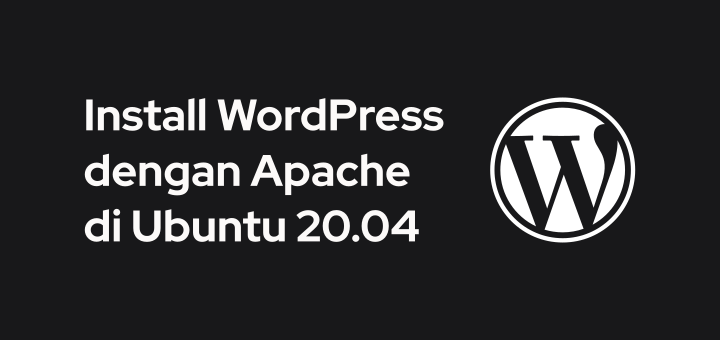
WordPress adalah sebuah perangkat lunak content management system (CMS) yang dapat memudahkan kita dalam membuat website. WordPress menjadi CMS paling populer saat ini, di mana terdapat 40% website di internet yang berbasis WordPress. Pada tutorial kali ini, kita akan belajar bagaimana cara install WordPress di Ubuntu 20.04 dengan menggunakan Apache web server.
0.Tutorial Environment
Spesifikasi dan konfigurasi yang digunakan di tutorial ini:
- Server: VPS Ubuntu 20.04
- IP server: 188.166.229.126
- Web server: Apache
- SSL: Let’s Encrypt
- PHP: versi 7.4
- MariaDB: versi 10.5
- WordPress: versi 5.7
- Domain: domain.com
1.DNS Record
Arahkan domain ke IP server terlebih dahulu dengan melakukan konfigurasi DNS record.
- Type = A, Name = domain.com, Target = 188.166.229.126
- Type = CNAME, Name = www, Target = domain.com
2.Update System
Update dan upgrade Ubuntu.
1 2 | apt update apt upgrade -y |
3.Install Apache
Install Apache web server.
1 | apt install apache2 -y |
4.Install PHP
Pasang repository PPA untuk PHP.
1 | add-apt-repository ppa:ondrej/php |
Install PHP dan extensionnya.
1 | apt install php7.4 libapache2-mod-php7.4 php7.4-cli php7.4-common php7.4-mbstring php7.4-gd php7.4-intl php7.4-xml php7.4-mysql php7.4-zip php7.4-json -y |
5.Konfigurasi Apache
Ubah konfigurasi default virtual host.
1 | nano /etc/apache2/sites-available/000-default.conf |
Aktifkan opsi ServerName dengan menghapus karakter # dan ganti www.example.com dengan IP server. Untuk menyimpan file di nano editor CTRL+O dan keluar CTRL+X.
1 | ServerName 188.166.229.126 |
Membuat konfigurasi virtual host untuk domain.com.
1 | nano /etc/apache2/sites-available/domain.com.conf |
Masukkan konfigurasi virtual host.
1 2 3 4 5 6 7 8 9 10 11 12 | <VirtualHost *:80> ServerName domain.com ServerAlias www.domain.com DocumentRoot /var/www/domain.com <Directory /var/www/domain.com> Options Indexes FollowSymLinks MultiViews AllowOverride All Require all granted </Directory> ErrorLog /var/log/apache2/domain.com_error.log CustomLog /var/log/apache2/domain.com_access.log combined </VirtualHost> |
Download WordPress, ekstrak, dan pindahkan ke /var/www.
1 2 3 | wget https://wordpress.org/latest.tar.gz -O wordpress.tar.gz tar xzvf wordpress.tar.gz mv wordpress /var/www/domain.com |
Ubah ownership dan permission file WordPress.
1 2 | chown -R www-data:www-data /var/www/domain.com chmod -R 755 /var/www/domain.com |
Aktifkan virtual host, modul rewrite, restart service apache2, dan cek statusnya apakah berjalan dengan baik.
1 2 3 4 | a2ensite domain.com a2enmod rewrite systemctl restart apache2 systemctl status apache2 |
6.Let’s Encrypt SSL
Install certbot.
1 2 | snap install --classic certbot ln -s /snap/bin/certbot /usr/bin/certbot |
Request SSL untuk domain.com yang terpasang di Apache.
1 | certbot --apache -d domain.com -d www.domain.com |
Masukkan alamat email untuk menerima notifikasi ketika SSL akan habis masa berlakunya, perlu dilakukan pembaruan SSL.
1 2 | Enter email address (used for urgent renewal and security notices) (Enter 'c' to cancel): saya@email.com |
Jawab ‘Y (Yes)’ untuk menyetujui Terms of Service.
1 2 3 4 5 | Please read the Terms of Service at https://letsencrypt.org/documents/LE-SA-v1.2-November-15-2017.pdf. You must agree in order to register with the ACME server. Do you agree? - - - - - - - - - - - - - - - - - - - - - - - - - - - - - - - - - - - - - - - - (Y)es/(N)o: Y |
Jawab ‘Y (Yes)’ jika ingin dikirimkan informasi ke email.
1 2 3 4 5 6 7 | Would you be willing, once your first certificate is successfully issued, to share your email address with the Electronic Frontier Foundation, a founding partner of the Let's Encrypt project and the non-profit organization that develops Certbot? We'd like to send you email about our work encrypting the web, EFF news, campaigns, and ways to support digital freedom. - - - - - - - - - - - - - - - - - - - - - - - - - - - - - - - - - - - - - - - - (Y)es/(N)o: Y |
SSL berhasil terpasang.
1 2 | Congratulations! You have successfully enabled HTTPS on https://domain.com and https://www.domain.com |
SSL dari Let’s Encrypt hanya berlaku selama 3 bulan, harus diperbarui secara berkala. Untuk memperbarui SSL dari Let’s Encrypt cukup menjalankan certbot dengan parameter renew.
1 | certbot renew |
7.Install MariaDB
Pasang repository MariaDB versi 10.5 untuk Ubuntu 20.04 yang berada di server mirror DigitalOcean Singapura.
1 2 3 | apt install software-properties-common -y apt-key adv --fetch-keys 'https://mariadb.org/mariadb_release_signing_key.asc' add-apt-repository 'deb [arch=amd64,arm64,ppc64el] http://sgp1.mirrors.digitalocean.com/mariadb/repo/10.5/ubuntu focal main' |
Update dan upgrade.
1 2 | apt update apt upgrade -y |
Install MariaDB server.
1 | apt install mariadb-server -y |
Mengamankan Instalasi MariaDB.
1 | mysql_secure_installation |
Jawab pertanyaan yang diajukan.
1 2 3 4 5 6 7 | Enter current password for root (enter for none): ENTER Switch to unix_socket authentication [Y/n] y Change the root password? [Y/n] y Remove anonymous users? [Y/n] y Disallow root login remotely? [Y/n] y Remove test database and access to it? [Y/n] y Reload privilege tables now? [Y/n] y |
Login ke MariaDB.
1 | mysql |
Membuat database, username, dan memberikan hak akses ke database.
1 2 3 4 5 | CREATE DATABASE wordpress; CREATE USER 'wordpress'@'localhost' IDENTIFIED BY 'rahasia'; GRANT ALL PRIVILEGES ON wordpress.* TO 'wordpress'@'localhost'; FLUSH PRIVILEGES; exit |
8.Install WordPress
Browse domain.com untuk menyelesaikan instalasi WordPress.
- Bahasa = English (United States), Continue.
- Let’s go!
- Database Name = wordpress, Username = wordpress, Password = rahasia. Submit.
- Run the installation.
- Masukkan Site Title, Username, Password, dan Your Email. Install WordPress.
WordPress sudah siap digunakan.
Selamat mencoba 🙂


Mas, apakah install ssl untuk domain ke-2, dst di 1 vps juga bisa menggunakan cara ini?
Saya coba ikuti cara diatas untuk install wordpress domain ke-2, di bagian ssl nya gagal. Terimakasih.
bisa pak, sama caranya
wah ternyata banyak yang kurang di tutorial yg tersebar di google jadi banyak yang error.. terimakasih banyak pak saya otw nyoba..
request pak setting untuk nambah domain dong pak… di google udah ada tapi kayanya ada yang kurang, kemaren nyoba bisa tapi ada folder wordpressnya setelah domain domain.com/folder/wordpressnya jadi masih kurang kayanya haha terimakasih pak
tutorial ini sudah pakai domain, tinggal mengarahkan domain ke ip server.