Cara Konfigurasi Access Point Berbasis OpenWRT

Default konfigurasi OpenWRT
Username: root
Password: kosong
IP Address: 192.168.1.1
DHCP server: aktif
Remote shell: telnet
Wireless: tidak aktif
SSID: OpenWRT
Wireless Security: kosong
Password root
Untuk menggantikan remote shell dari telnet ke SSH password root harus diisi.
Via Web
* System->Administration
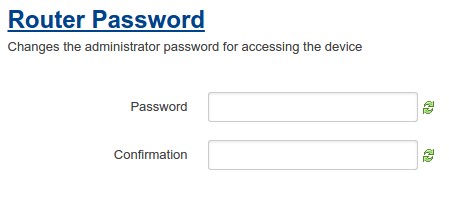
Via Shell
1 2 | telnet 192.168.1.1 passwd |
IP Address
Via Web
* Network->Interfaces.
* Klik Edit pada bagian Network LAN.
* Masukkan IP Address pengganti.
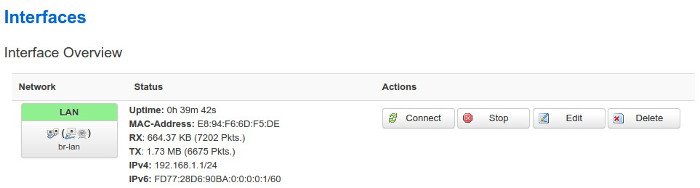
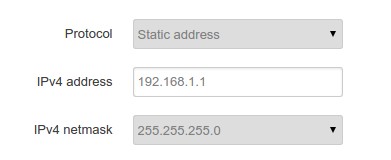
Via Shell
* Text editor menggunakan vi.
1 | vi /etc/config/network |
Kode untuk konfigurasi IP Address LAN.
1 2 3 4 5 6 7 8 | config interface 'lan' option ifname 'eth1' option force_link '1' option type 'bridge' option proto 'static' option ipaddr '192.168.1.1' option netmask '255.255.255.0' option ip6assign '60' |
DHCP server
Via Web
* Network->Interfaces.
* Klik Edit pada bagian Network LAN.
* Konfigurasi pada bagian DHCP Server.
* Ignore interface: centang untuk menonaktifkan DHCP server pada interface LAN.
* Start: IP Address awal untuk DHCP. Jika IP Address interface LAN 192.168.1.1 dan pada field Start berisi * 100 maka IP Address DHCP mulai dari 192.168.1.100.
* Limit: Batasan IP Address DHCP. Default maksimum 150 IP Address.
* Leasetime: Durasi kepemilikan IP Address. Default 12 jam (12h), minimum 2 menit (2m).
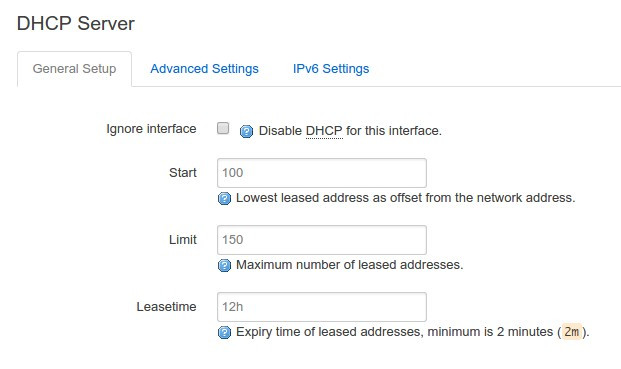
Via Shell
1 | vi /etc/config/dhcp |
Kode konfigurasi DHCP interface LAN.
1 2 3 4 5 6 7 | config dhcp 'lan' option interface 'lan' option start '100' option limit '150' option leasetime '12h' option dhcpv6 'server' option ra 'server' |
Wireless
Via Web
* Network->Wifi.
* Klik Edit.
* Pada bagian Interface Configuration
General Setup
* ESSID: nama wireless
* Network: IP Address dan DHCP Server yang digunakan berasal interface Network LAN.
* Hide ESSID: untuk menyembunyikan SSID.

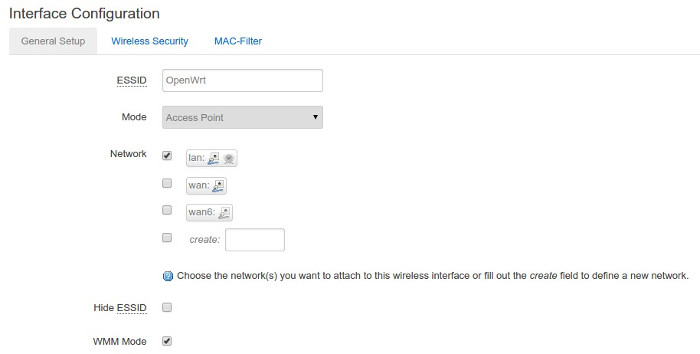
* Pada bagian Device Configuration
* Klik Enable untuk mengaktifkan wireless.
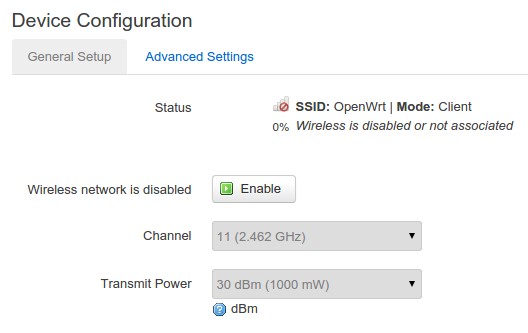
Wireless Security
* Default tanpa password.
* Pilih Encryption, Chiper, dan masukkan password pada Key.
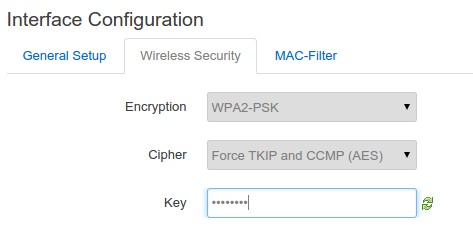
Via Shell
1 | vi /etc/config/wireless |
Kode konfigurasi wireless
1 2 3 4 5 6 7 8 9 10 11 12 13 14 15 | config wifi-device radio0 option type mac80211 option channel 11 option hwmode 11g option path 'platform/ar934x_wmac' option htmode HT20 # REMOVE THIS LINE TO ENABLE WIFI: option disabled 1 config wifi-iface option device radio0 option network lan option mode ap option ssid OpenWrt option encryption none |
selamat mencoba 🙂



saya Punya masalah om,jika sudah set ip di sisi interface wan kenapa yah stelah reboot Acces point nya Tidak Bisa di access lagi padahal di sisi Router sudah coba di Binding,namun Tidak Juga reply
mohon pencerahannya om
gimana cara aksesnya? IP apa yg diakses? yg mengaksesnya bisa ngeping tidak?
Mas kalau openwrt lan dipakai semua ke router2 yg di dalam rumah bisa tidak ?
bagaimana maksudnya om? dihubungkan ke router lain? bisa. atau dinstallkan ke router lain? bisa juga, selama routernya support openwrt.
Bang pas di speedtest , download : 20mbps.
Device : pc engine alix 3d, openwrt 19.07
Mohon pencerahan nya terimakasih
begitu jadi akeses point memang sulit utk akses settinganya, sebaiknya pakai mode router dan pakai WAN. jika tetap mau set ap nya coba scan dulu ip address AP dengan software seperi angry ipscanner.
bang, kenapa acess point gua kadang no internet ya? bahkan sampai router gua juga no internet. tapi waktu gua cabut kabel lan dari router, router gua kembali lancar. kira2 penyebabnya apa ya bang?
coba cek konfigurasi dan kabel lan itu.