How fix MikroTik can not be accessed from Ubuntu
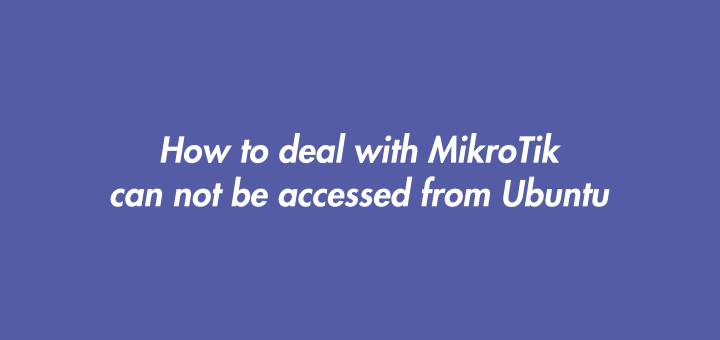
To access Mikrotik can use various methods such as through the Winbox, SSH, or Web (HTTP) application. Mikrotik access via SSH and Web (HTTP) can be done if the Mikrotik network interface has been given an IP Address. If there is no IP Address, we can use Winbox which can detect MAC Address from Mikrotik.
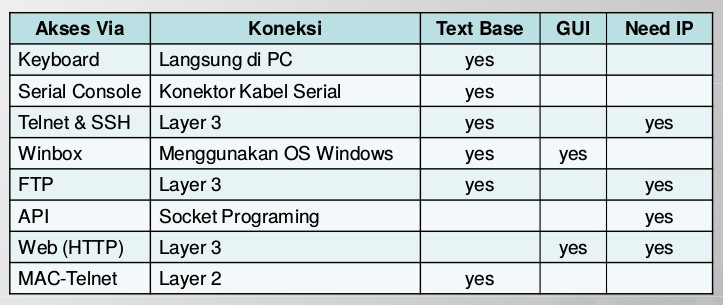
But accessing Mikrotik without an IP Address through Winbox can only function on the Windows operating system. For Linux-based operating systems we can use MAC-Telnet. For example I access Mikrotik through the mactelnet-client application on Ubuntu.
MAC-Telnet on Ubuntu
Install MAC-Telnet client on Ubuntu.
1 | sudo apt install mactelnet-client |
Access MikroTik with the MAC-Telnet client.
Command: mactelnet [mac-address-mikrotik] -u [admin]
1 | mactelnet 08:00:27:19:89:3a -u admin |
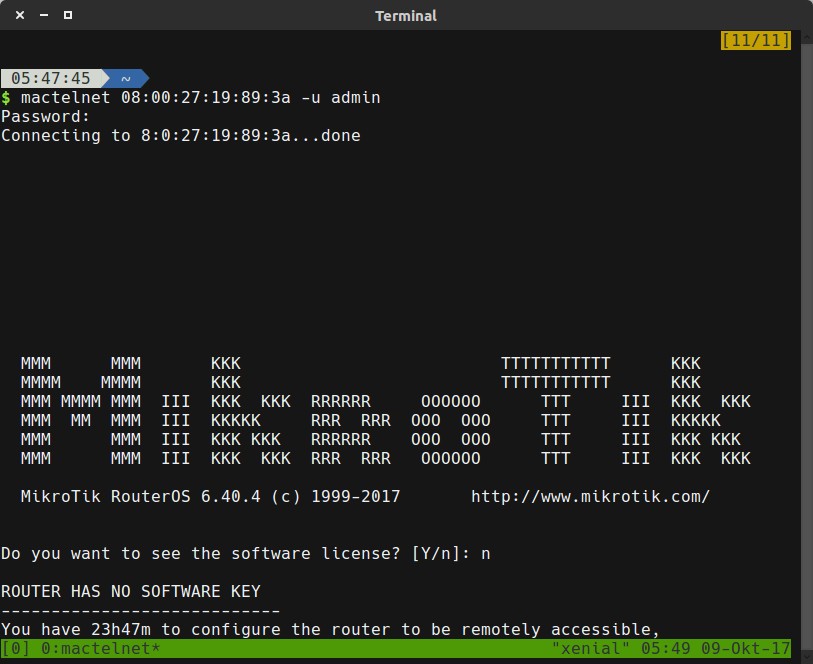
After successfully logging in via MAC-Telnet, give the IP Address on the Mikrotik network interface so that it can be accessed via Winbox on Linux.
If you found this article helpful and would like to support my work, consider making a donation through PayPal. Your support helps me continue creating useful content and tutorials. Thank you!
Donate via PayPal: https://paypal.me/musaamin


